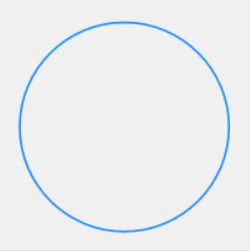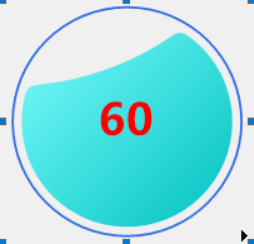
静态图的背景不会动,只有数值变化。这种背景使用形状即可
| 属性 | 值 | 说明 |
| 属性变更-》Cap-》Visible | False | 不显示指针帽 |
| 属性变更-》Pointer-》Visible | False | 不显示指针 |
| 属性变更-》Pointer-》SweepTime | 3 |
1、Ellipse
2、Segment
| 属性 | 值 | 说明 |
| 布局-》CornerRadius | 10 | |
| 布局-》InnerRadius | 250 | |
| 布局-》OuterRadius | 92 | |
| 布局-》StartAngle | 30 | |
| 布局-》SweepAngle | 260 | |
| 属性变更-》Border-》Color | Transparent | |
| 属性变更-》Filling-》Color | 128, 255, 255 | |
| 属性变更-》Filling-》Color2 | 0, 192, 192 | |
| 属性变更-》Filling-》BushType | Gradient |
Decorators添加一个SingleLabel
| 属性 | 值 | 说明 |
| 布局-》Location | 0 | 居中 |
| 属性变更-》Color | Red | |
| 属性变更-》Font | 微软雅黑, 26.25pt, style=Bold | |
| 属性变更-》Format | 0 | 按整数显示 |
| 行为-》PointerIndex | 100 |
效果:
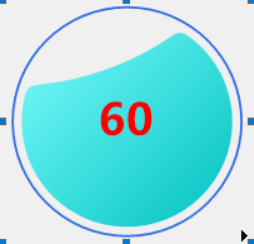
动态水球图的背景会根据数值的大小按比例移动。只有指针和Decorators才可以移动,下面分别使用这两项总几个例子。
| 属性 | 值 | 说明 |
| 属性变更-》Orientation | Vertical | 指针上下垂直移动 |
| 属性变更-》IsReversed | True | 最小值在下方,最大值在上方 |
| 属性变更-》Pointer-》Border-》Color | Transparent | 不显示边框 |
| 属性变更-》Pointer-》Filling-》Color | 88, 214, 247 | 根据需要设置自己的颜色 |
| 属性变更-》Pointer-》Filling-》Color2 | Teal | |
| 属性变更-》Pointer-》Filling-》BushType | Gradient | |
| 属性变更-》Pointer-》Gradient-》Direction | Horizontal | |
| 属性变更-》Pointer-》Length | 100 | |
| 属性变更-》Pointer-》Offset | 0 | |
| 属性变更-》Pointer-》OrthogonalOffset | -50 | 指针下移50% |
| 属性变更-》Pointer-》Shape | Rectangle | 指针形状为矩形 |
| 属性变更-》Pointer-》Width | 100 |
以下分别为Value值设置为0,50,100的效果:
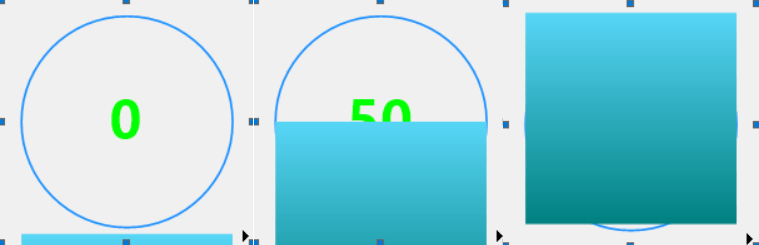
1、FaceShapes里添加形状Ellipse,属性设置:
| 属性 | 值 | 说明 |
| 布局-》Height、Width | 100 | 正圆 |
| 属性变更-》Border-》Color | 88, 214, 247 |
2、FaceShapes里添加形状Ellipse,属性设置:
| 属性 | 值 | 说明 |
| 布局-》Height、Width | 92 | 正圆,水球的剪切区域 |
| 属性变更-》Border-》Color | Transparent | 不显示边框 |
| 行为-》Name | aa1 | 用于剪切时绑定 |
3、打开指针属性变更-》Pointer-》Clippings集合,添加一个成员,属性设置:
| 属性 | 值 | 说明 |
| Operation | Replace | |
| ShapeName | aa1 | 上面形状的名称 |
设置后以下分别为Value值设置为0,50,100的效果:
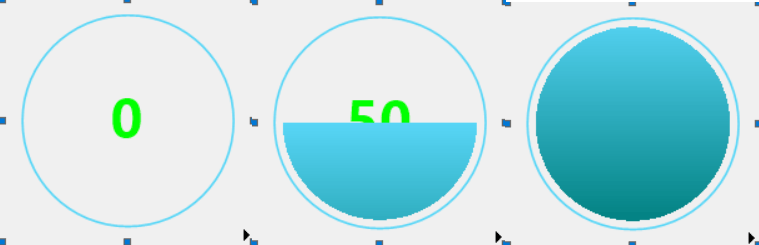
由于指针始终都是在Decorators 前面的,所以只能通过Filling颜色的透明度实现了。把属性变更-》Pointer-》Filling-》Opacity 设置为50%。最终效果
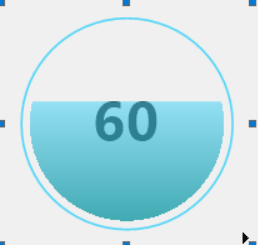
| 属性 | 值 | 说明 |
| 属性变更-》Orientation | Vertical | 指针上下垂直移动 |
| 属性变更-》IsReversed | True | 最小值在下方,最大值在上方 |
| 属性变更-》Pointer-》Visible | False | 不显示指针 |
到Decorators 添加一个SingleMark,属性设置
| 属性 | 值 | 说明 |
| 布局-》Length | 100 | 宽度100% |
| 布局-》Location | 50 | 左右居中 |
| 布局-》Width | 105 | 高度105% |
| 布局-》OrthogonalOffset | -50 | 中心点下移50% |
| 属性变更-》Border-》Color | Transparent | |
| 属性变更-》Filling-》Color | 88, 214, 247 | |
| 属性变更-》Filling-》Color2 | 99, 100, 226 | |
| 属性变更-》Filling-》BushType | Gradient | |
| 属性变更-》Gradient-》Direction | Horizontal | |
| 属性变更-》行为-》PointerIndex | 100 | 绑定主指针 |
1、FaceShapes里添加形状Ellipse,属性设置:
| 属性 | 值 | 说明 |
| 布局-》Height、Width | 100 | 正圆 |
| 属性变更-》Border-》Color | DodgerBlue |
2、FaceShapes里添加形状Ellipse,属性设置:
| 属性 | 值 | 说明 |
| 布局-》Height、Width | 92 | 正圆,水球的剪切区域 |
| 属性变更-》Border-》Color | Transparent | 不显示边框 |
| 行为-》Name | aa1 | 用于剪切时绑定 |
3、打开上面Decorators 里添加的SingleMark,打开属性变更-》Clippings集合,添加一个成员,属性设置:
| 属性 | 值 | 说明 |
| Operation | Replace | |
| ShapeName | aa1 | 上面形状的名称 |
效果:

示例四、使用Decorators+图片 作为背景:
使用装饰件或者形状作为水球背景,水平面只能是直线,最多设置一下角度,稍微有点倾斜的效果。如果要实现波浪状的水平面只能是使用图片了。设计一张类似以下的图片
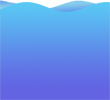
然后直接在上面示例三的基础上,打开Decorators 里添加的SingleMark,到属性变更-》CustomImage添加一个图片,设置属性:
| 属性 | 值 | 说明 |
| 属性变更-》CustomImage-》Height、Width | 100 | |
| 属性变更-》CustomImage-》RotateFlipType | Rotate90FlipXY |
效果如