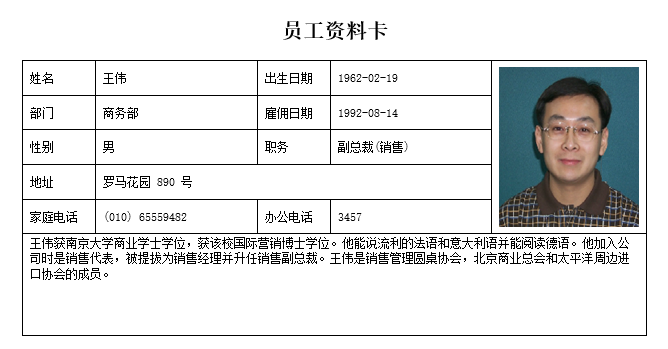
综合示例一
本节在上一节的基础上,加上了填入数据的代码,最终生成的文档如下:
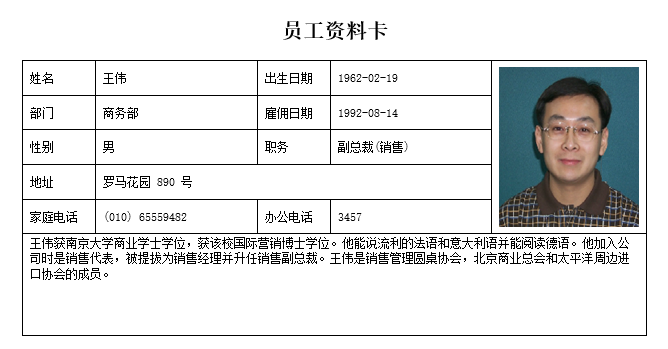
请打开CaseStudy目录下的文件“基本功能演示.Table”,选择员工表,然后在命令窗口执行下面的代码:
Dim
wdc
As
New
WordCreator()
Dim
fnt1
As
New
Font("宋体",
16, fontstyle.Bold)
Dim
fnt2
As
New
Font("宋体",
9)
wdc.AddParagraph("员工资料卡",
fnt1).Alignment = Word.RtfHorizontalAlignment.Center
wdc.Add(New
Word.Objects.RtfString("",
fnt2))
Dim
tb
As
New
Word.Objects.RtfTable(6, 5)
wdc.Add(tb)
tb.Alignment = ContentAlignment.TopCenter
'表格位置居中
Dim
widths()
As
Double
= {55, 120.9, 55, 120.9, 115.9}
'用数组存储列宽,数组之和为467.7,也就是页宽
tb.Rows(0).Cells(4).SetMerged(5, 1)
'第1行第5个单元格向下合并5行
tb.Rows(3).Cells(1).SetMerged(1, 3)
'第4行第2个单元格向右合并3列
tb.Rows(5).Cells(0).SetMerged(1, 5)
'第6行第1个单元格向右合并5列
For
Each
tr
As
Word.Objects.RtfRow
In
tb.Rows
'遍历行设置列宽
tr.Height = 25
'设置默认行高
For
Each
cl
As
Word.Objects.RtfCell
In
tr.Cells
'遍历单元格
cl.SetRectBorder(Word.RtfBorderStyle.Single, color.Black, 1)
'设置默认边框
cl.Alignment = ContentAlignment.MiddleLeft
'单元格内容对齐方式
Select
Case
tr.Index
Case
0
'正常设置第一行各单元格的宽度
cl.Width = widths(cl.Index)
Case
1, 2, 4
'对于第二、第三和第五行
If
cl.Index <> 4
Then
'第五个单元格被合并了,不需要设置宽度,所以要跳过
cl.Width = widths(cl.Index)
'其他单元格正常设置宽度
End
If
Case
3
'如果是第四行,只需设置头两个单元格
If
cl.Index = 0
Then
cl.Width = widths(0)
'正常设置第一个单元格的宽度
ElseIf
cl.Index = 1
Then
'第二个单元格合并了三列,所以其宽度为合并列宽度之和
cl.Width = widths(1) + widths(2) + widths(3)
End
If
Case
5
'第五行全部合并了,只有一个单元格,其宽度等于所有列宽之和,也就是467.7
cl.Width = 467.7
'widths(0) + widths(1) + widths(2) + widths(3) + widths(4)
cl.Alignment = ContentAlignment.TopLeft
End
Select
Next
Next
tb.Rows(5).Height = 75
'设置第六行的高度
'下面开始填入普通数据
Dim
dr
As
Row = Tables("员工").Current
tb.Rows(0).Cells(0).Content.Add(New
Word.Objects.RtfString("姓名",
fnt2))
tb.Rows(0).Cells(1).Content.Add(New
Word.Objects.RtfString(dr("姓名"),
fnt2))
tb.Rows(0).Cells(2).Content.Add(New
Word.Objects.RtfString("出生日期",
fnt2))
tb.Rows(0).Cells(3).Content.Add(New
Word.Objects.RtfString(dr("出生日期"),
fnt2))
tb.Rows(1).Cells(0).Content.Add(New
Word.Objects.RtfString("部门",
fnt2))
tb.Rows(1).Cells(1).Content.Add(New
Word.Objects.RtfString(dr("部门"),
fnt2))
tb.Rows(1).Cells(2).Content.Add(New
Word.Objects.RtfString("雇佣日期",
fnt2))
tb.Rows(1).Cells(3).Content.Add(New
Word.Objects.RtfString(dr("雇佣日期"),
fnt2))
tb.Rows(2).Cells(0).Content.Add(New
Word.Objects.RtfString("性别",
fnt2))
tb.Rows(2).Cells(1).Content.Add(New
Word.Objects.RtfString(dr("性别"),
fnt2))
tb.Rows(2).Cells(2).Content.Add(New
Word.Objects.RtfString("职务",
fnt2))
tb.Rows(2).Cells(3).Content.Add(New
Word.Objects.RtfString(dr("职务"),
fnt2))
tb.Rows(3).Cells(0).Content.Add(New
Word.Objects.RtfString("地址",
fnt2))
tb.Rows(3).Cells(1).Content.Add(New
Word.Objects.RtfString(dr("地址"),
fnt2))
tb.Rows(4).Cells(0).Content.Add(New
Word.Objects.RtfString("家庭电话",
fnt2))
tb.Rows(4).Cells(1).Content.Add(New
Word.Objects.RtfString(dr("家庭电话"),
fnt2))
tb.Rows(4).Cells(2).Content.Add(New
Word.Objects.RtfString("办公电话",
fnt2))
tb.Rows(4).Cells(3).Content.Add(New
Word.Objects.RtfString(dr("办公电话"),
fnt2))
tb.Rows(5).Cells(0).Content.Add(New
Word.Objects.RtfString(dr("备注"),
fnt2))
'下面将照片显示在表格中
Dim
img
As
Image = GetImage(dr("照片"))
Dim
pic
As
New
Word.Objects.RtfPicture(img)
pic.Height = 120
tb.Rows(0).Cells(4).Content.Add(pic)
tb.Rows(0).Cells(4).Alignment = ContentAlignment.MiddleCenter
'保存并打开文件
Dim
fl
As
String
=
"c:\temp\test.docx"
wdc.Save(fl)
Process.Start(fl)